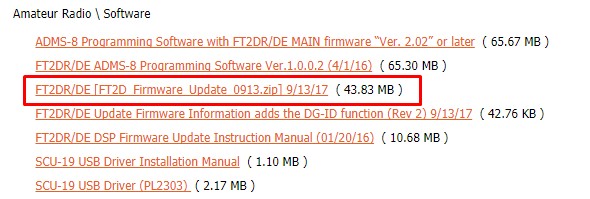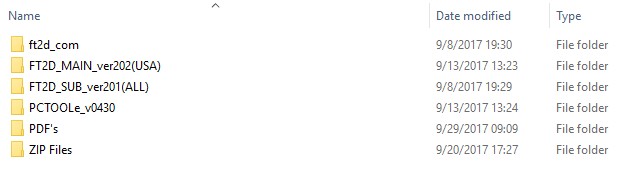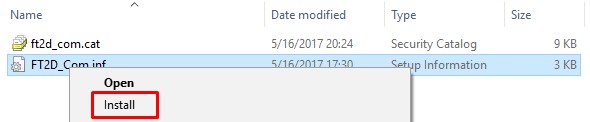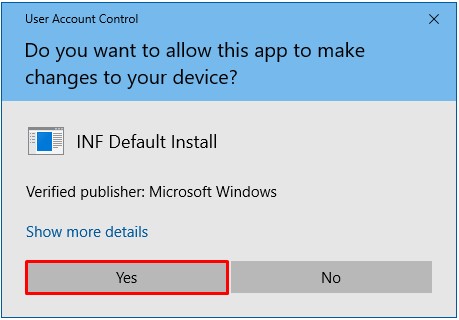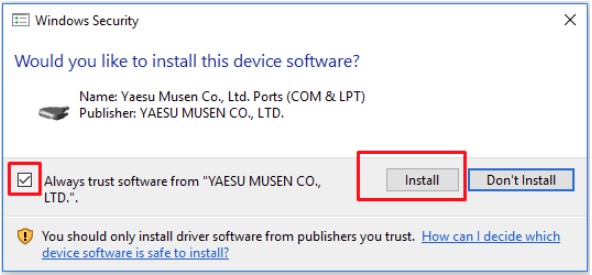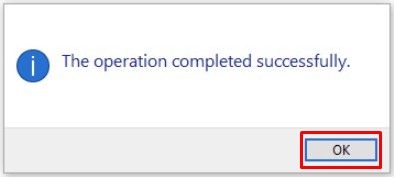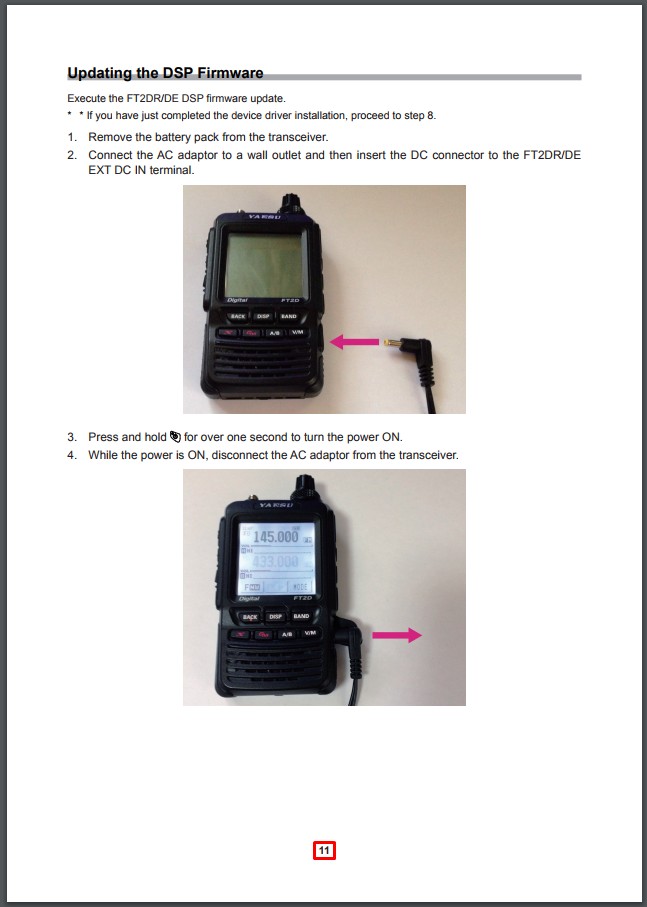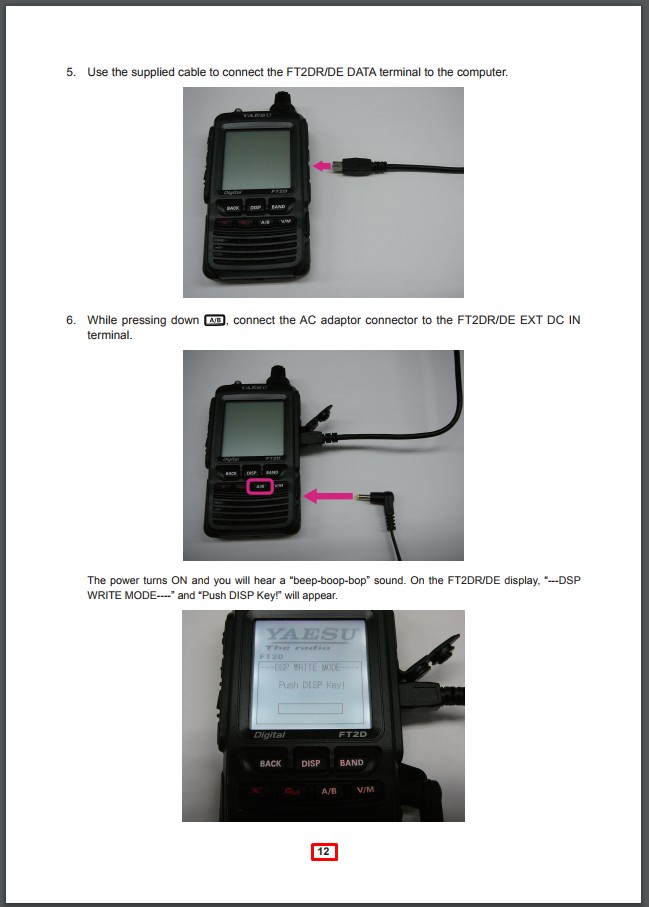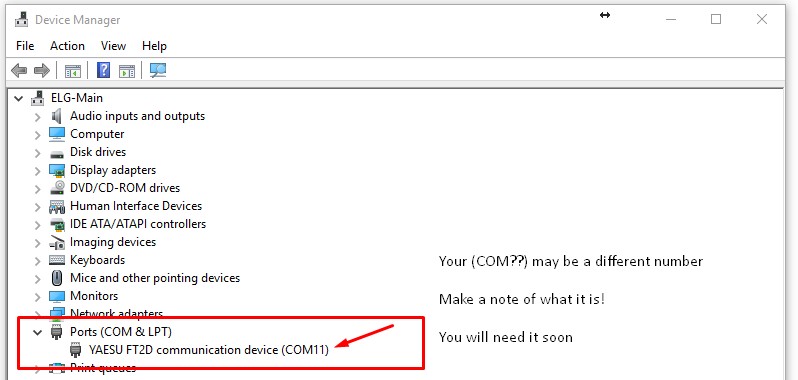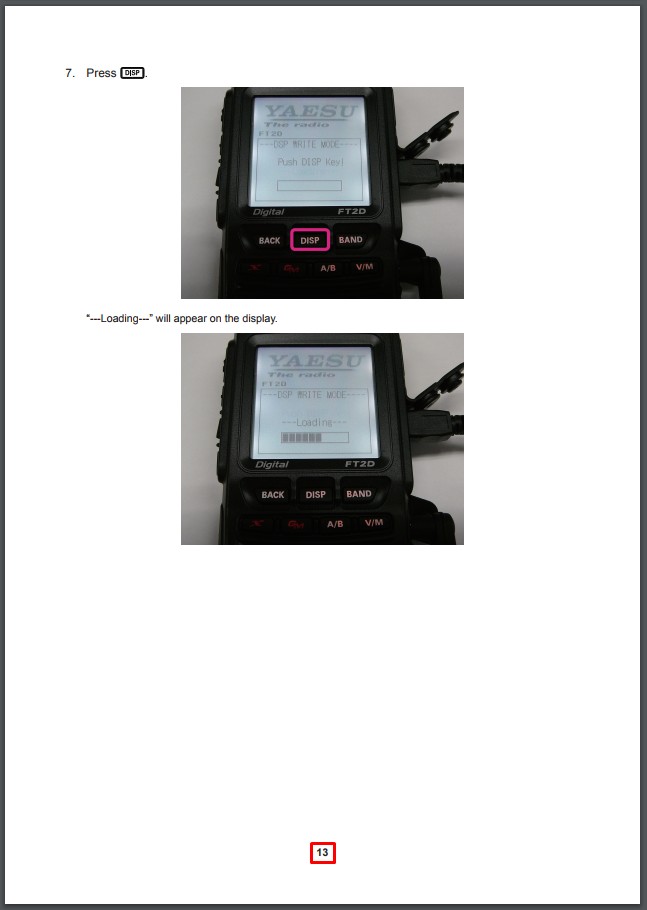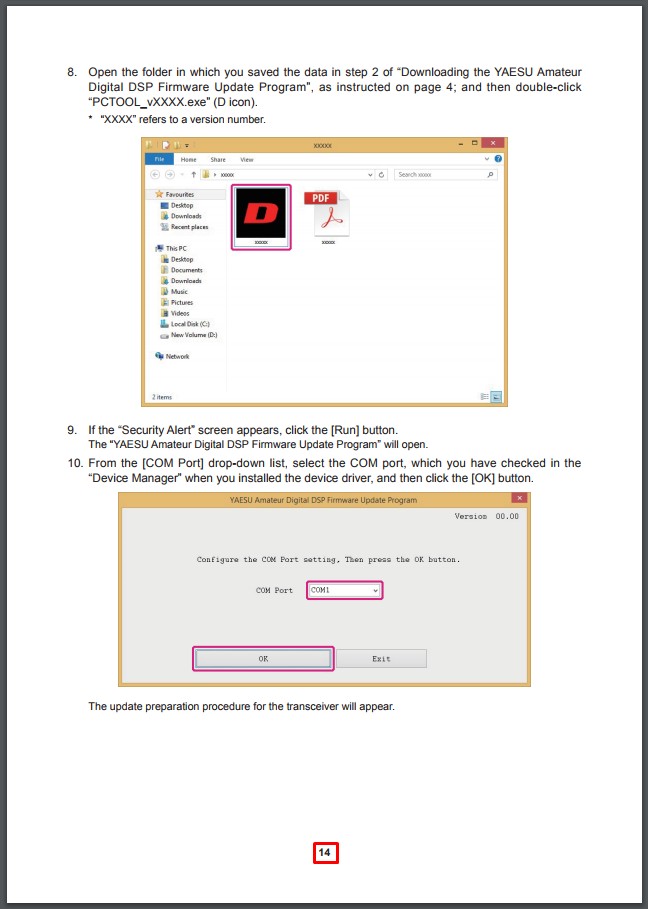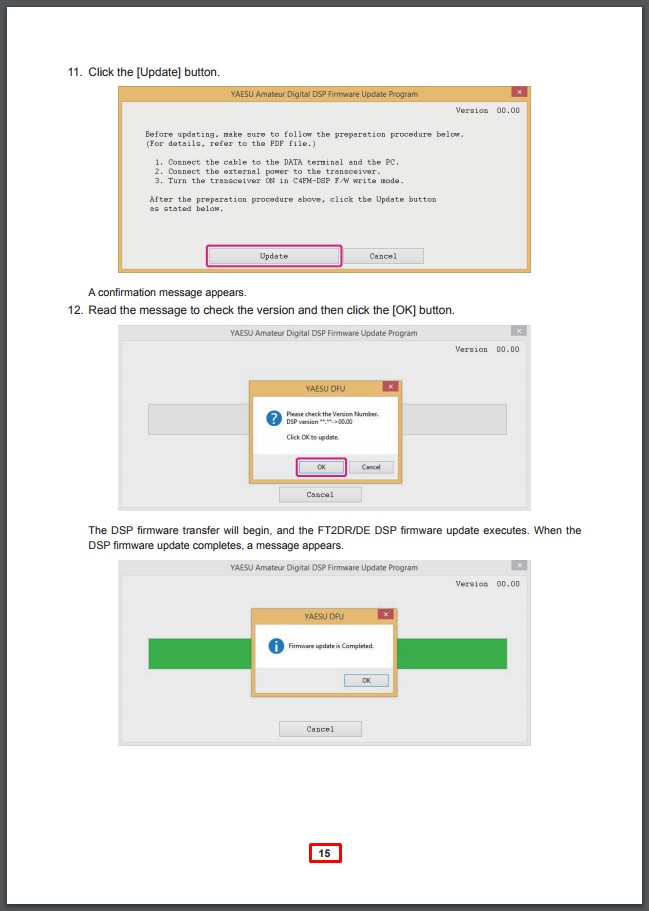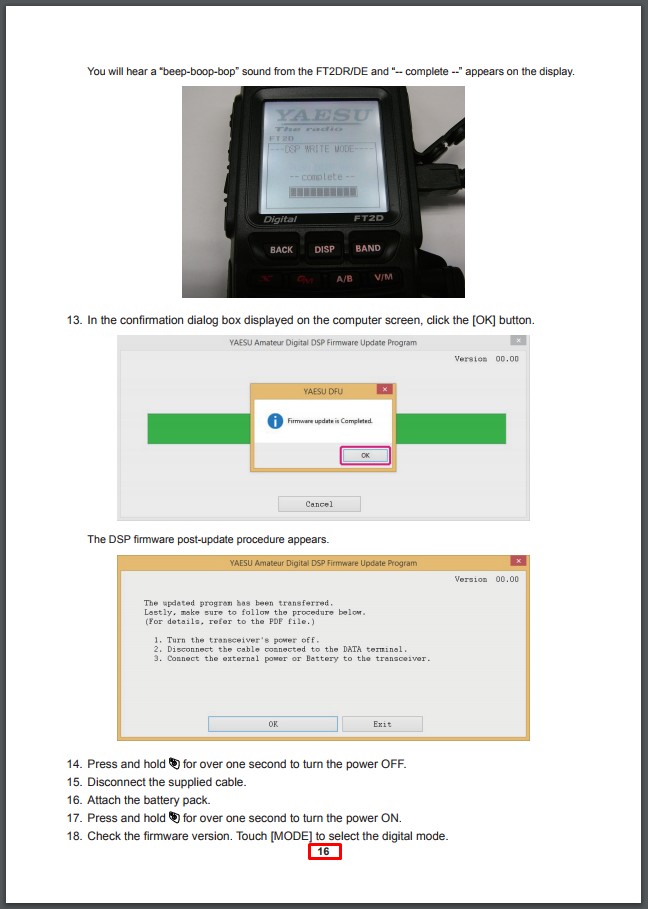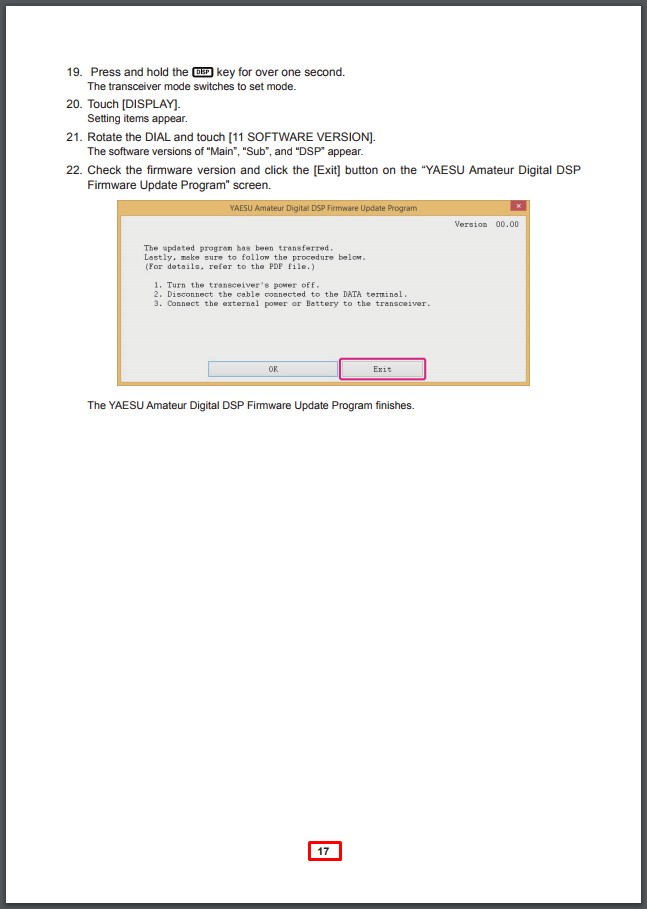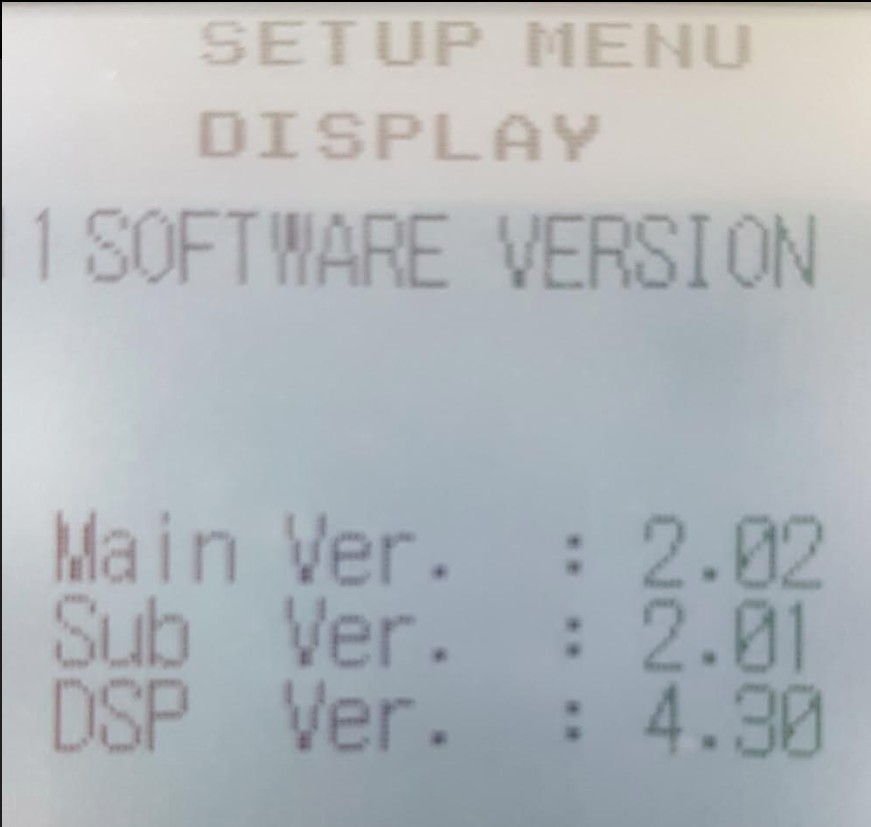Bron: VE7ED.com
ISSUES – Complete Firmware Updating below
ISSUES – Complete Firmware Updating below
|
Main
|
Ver. :
|
2.02
|
|
Sub
|
Ver. :
|
2.01
|
|
DSP
|
Ver. :
|
4.30
|
DSP USB driver (step one!)
–>With explanation<–
Symptom:
1. Driver install – Reports “Operation Completley Successful” ( no Comport in Device Manager)
2. Universal Serial Bus Controller shows an error as listed below
NOW WHAT!…..it is all good at this point there is more later!
Here is what I did….from the begining
1. Download from the yaesu.com website the file shown in the red box below
2. Unzip the Firmware update file
3. Sorted those file files into different folders as seen below.
4. Using File Explorer go to the ft2d_com folder you should see 2 files and the one we are going to use it the one in the red box.
5. Right mouse on the FT2D_Com.inf and click on “Install”
6. You will see the following screens and click on the info in the red boxes
NOTE: Driver Install
Step 1 – Completed!
Step 2 – Will happen after the MAIN and SUB firmware updates are done…Standby!
Firmware update – Main
Follow the Yaesu instuctions… including the USB Driver install
Firmware update – Sub
Follow the Yaesu instuctions… including the USB Driver install
DSP USB driver (step two!)
FROM PAGE 11 on…
STOP HERE!!!!
Open Device Manager and you will now see this….
(Yours will not have the red box’s)
Continue with the DSP update….
Finished the updates!
Now to check and see.
1. Turn on FT2D.
2. Press and hold DISP till the setup menu appears
3. Go to DISPLAY
4. Scroll to 11 SOFTWARE VERSION and choose it.