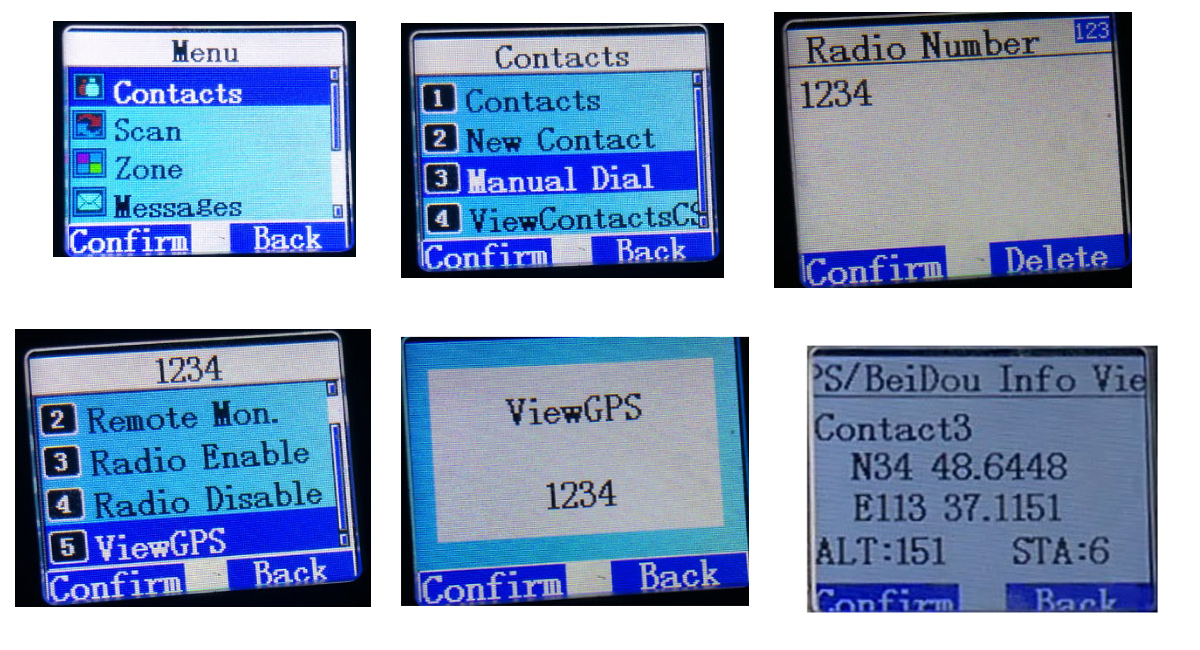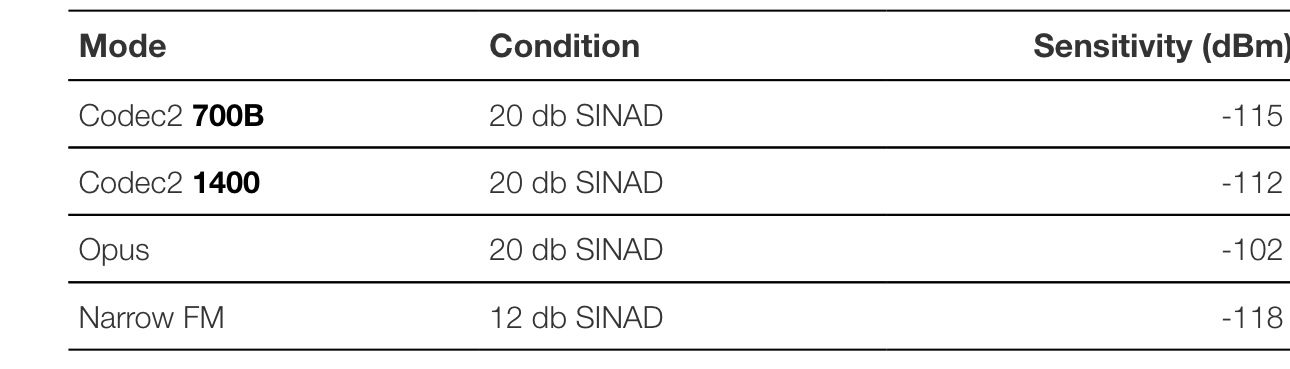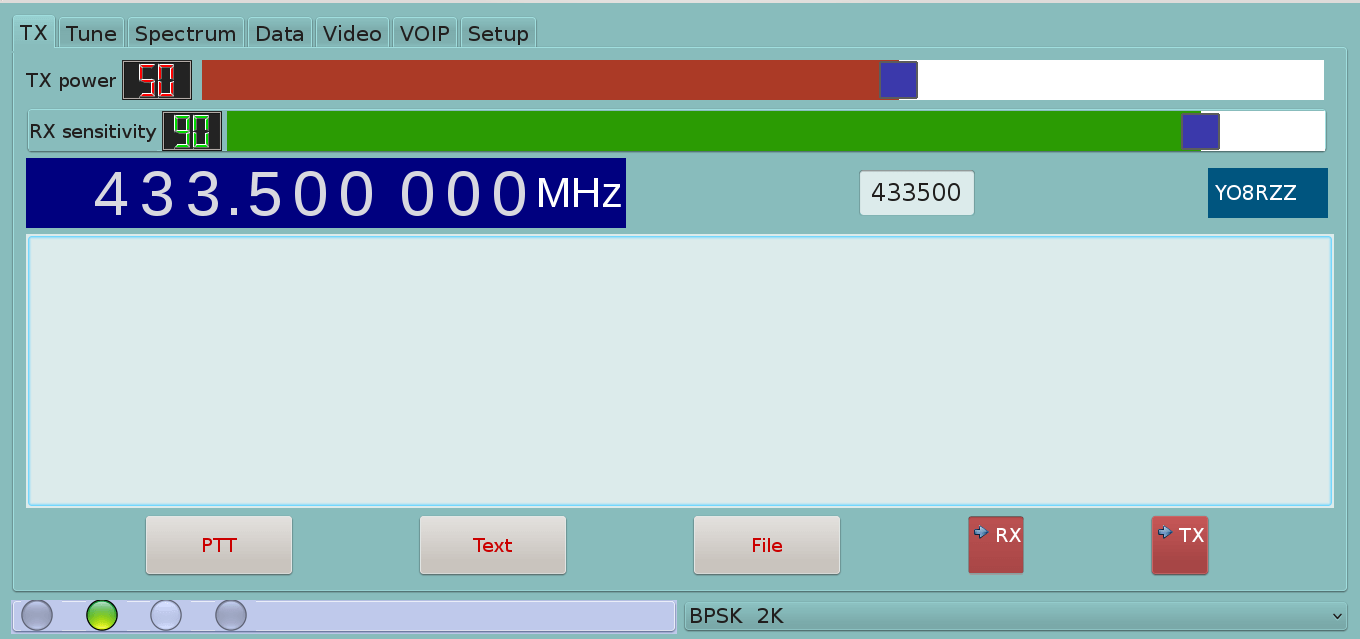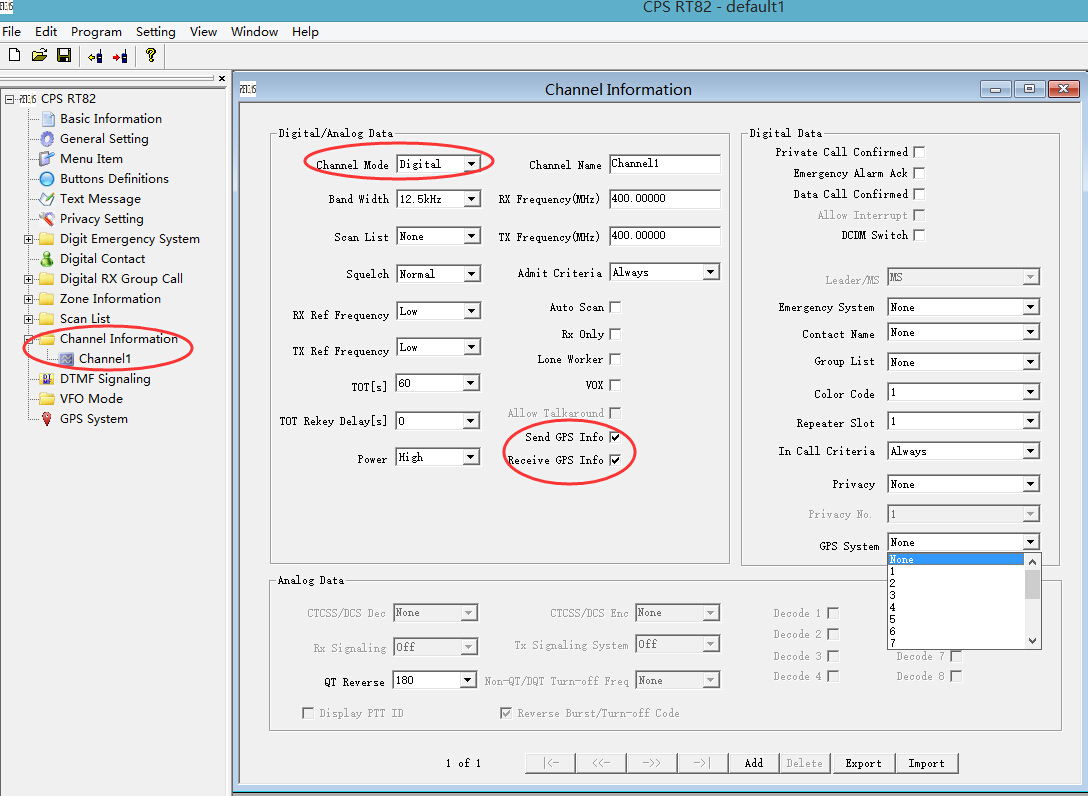I have found RT90 Mobile radio very easy to program, the USB cable / com port is detected in the software automatically. The code plug is available from your local radio dealer and is compatible with the hand held model Once programmed up using the radio is simple, select the zone (repeater) which is close to you, using the tuning knob on the right side select the talk group. Use the microphone as usual.Having the 45 Watts really helps over the hand held and signal reports and access to distant DMR and analogue repeaters was an added bonus.
Lees de review hier!
Category Archives: Digital Voice
Nieuwe DV4home V2
QRadioLink website nu online
Bron: rtl-sdr.com
Back in September we posted [1, 2] about the QRadioLink software which is an RTL-SDR compatible digital amateur radio voice decoder and encoder program for Linux and Android (with chroot). It supports modern digital voice codecs like Codec2 and Opus. It is capable of being used with multiple SDRs, and can be used for transmitting digital voice too if you have a transmit capable SDR.
Andrian the developer recently wrote in to let us know that QRadioLink now has a website at qradiolink.org that you can follow for updates about its development. The website also explains some of the features of the software, and lists possible performance values of digital voice. The features include:
Receives and transmits analog voice, digital voice, low resolution video, text, IP protocol.
Narrow band modem with Codec2 or wideband modem and Opus.
Digital Modems: BPSKQPSK2FSK4FSK
Modes: narrow FM, SSB, digital voice, digital video, digital data
Formats: Codec2 700B, Codec2 1400, Opus 10 kbit/s
Video formats: JPEG
Supported hardware: Ettus USRP, RTL-SDR, HackRF, BladeRF and in general all devices supported by gr-osmosdr
Typical Receiver performance is given in the following table, with all values being measured on an R820T RTL-SDR.
In the future Adrian hopes to expand the software to include features like VOIP integration, SSB transceiver, DTMF & CTCSS encoder/decoders, multi-channel RX, HD video, remote control and a GUI improvement.
Unboxing de RFinder M1
How to setup GPS function of RT82 Digital Radio?
Bron: blog.retevis.com

Firstly, you need to turn on GPS function under digital mode of RT82.
- Open RT82 Programming software. In Menu Item, Choose”GPS”.
- In Channel information, choose one GPS system.
At this moment,you can check your RT82’s GPS information. But cant receive and transmit GPS information.
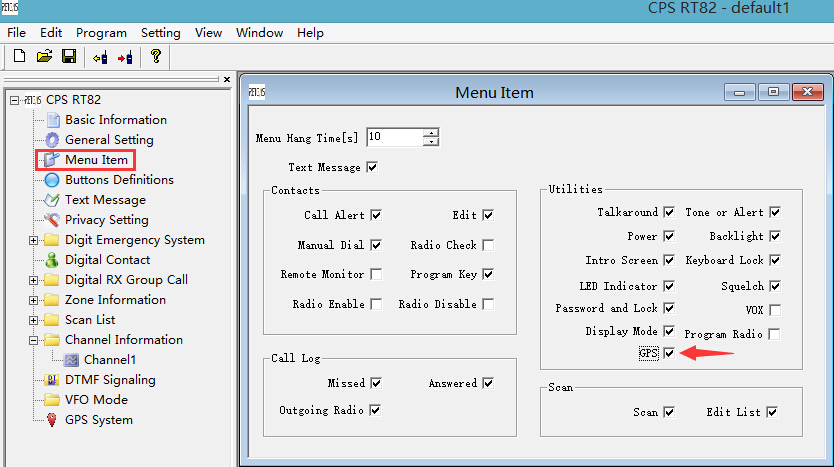
Secondly, Setup receive and transmit GPS information.
- Under Digital Mode, Choose”Send GPS Info”and “Receive GPS Info” in channel information.
- In GPS system, Choose GPS transmit information. When choose GPS transmit channel, remember two channels should be communicate with each other.
Thirdly, Check your radio GPS information.
Open Menu, find GPS/Beidou Info. It will show your position.Then how to check other radio’s GPS information.
Enter Menu and find Contacts, then Manual Dial, enter the other radio’s ID.Will receive that radio position after several seconds waiting. In “RX GPSinfo” you can check what is the GPS information you receive.
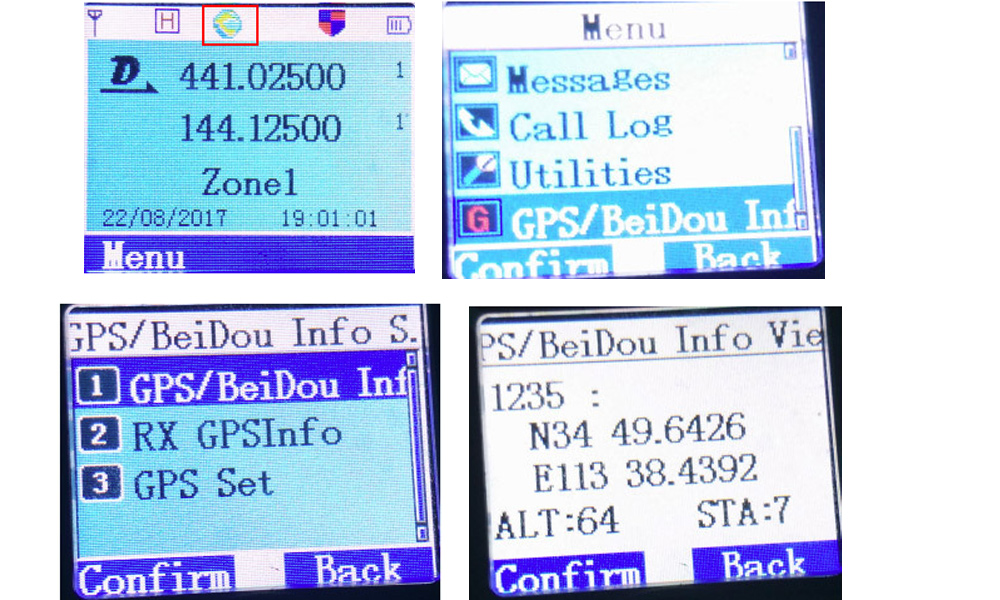
Then how to check other radio’s GPS information.
Enter Menu and find Contacts, then Manual Dial, enter the other radio’s ID.
Will receive that radio position after several seconds waiting. In “RX GPSinfo” you can check what is the GPS information you receive.